Common Support issues and easy fixes
So, you bought Super Meat Boy Forever. That’s great! We appreciate that but you’re probably visiting this page because it’s not working the way you want or it isn't working at all. That sucks but let's fix it! Here are some common problems and steps to fix them.
A message pops up saying VCOMP120.DLL is missing!
VCOMP120.DLL is part of the Visual C++ Redistributable Packages for Visual Studio 2013. This is a free download from Microsoft that you can get here: Install Visual C++ Redistributable Packages for Visual Studio 2013 Once you've installed this try re-running the game. If the message still pops up a restart should fix that.
My Game won’t run or crashes on load!
Please try each of these since this will fix problems quicker than waiting for an email.
- Make sure your game is up to date. In your Games Library, there will be 3 white dots under the icon and to the right. Click that to bring up options for the game. Make sure your game is set to “Auto Update”. This will ensure that you have the latest version. If you are not up to date, once you select this an update should trigger if your game is not up to date.
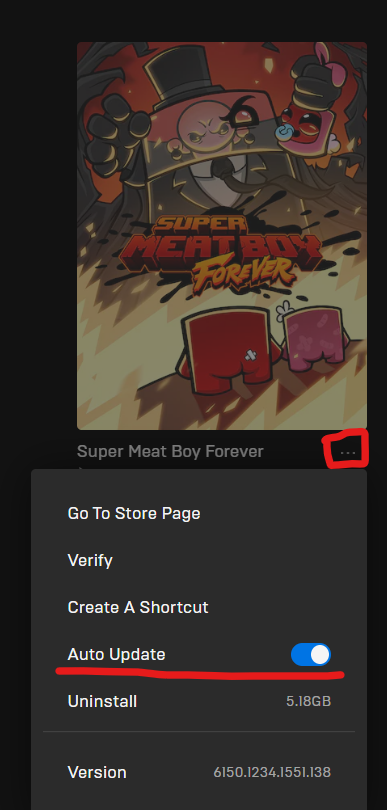
- Verify you have all of the game files. You can do this by clicking on the three dots next to the game in your Epic Games Store library and selecting Verify. Once the files are verified run the game again and see if it works.
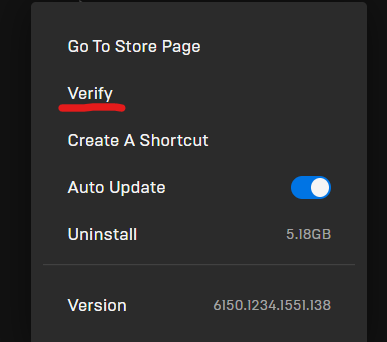
- Adjust the graphics settings. It is possible the game is not loading because initialization is failing. Try running the game at a lower resolution by editing a file that exists in the save directory (Documents\My Games\Super Meat Boy Forever\Save\settings.config). Click here for a config file with very low settings. Replace the settings.config file in your save directory and run the game again. If the game works, adjust the graphics settings to suit your needs by going to Settings -> Graphics
My game runs slow!
We have some graphics settings you can adjust that should bring your frame rate up. You can adjust those by running the game and going into Settings -> Graphics and adjusting the Resolution down and the Anti-Aliasing setting down. Most likely, Anti-Aliasing will affect your framerate more than your resolution or windowed / full screen status.
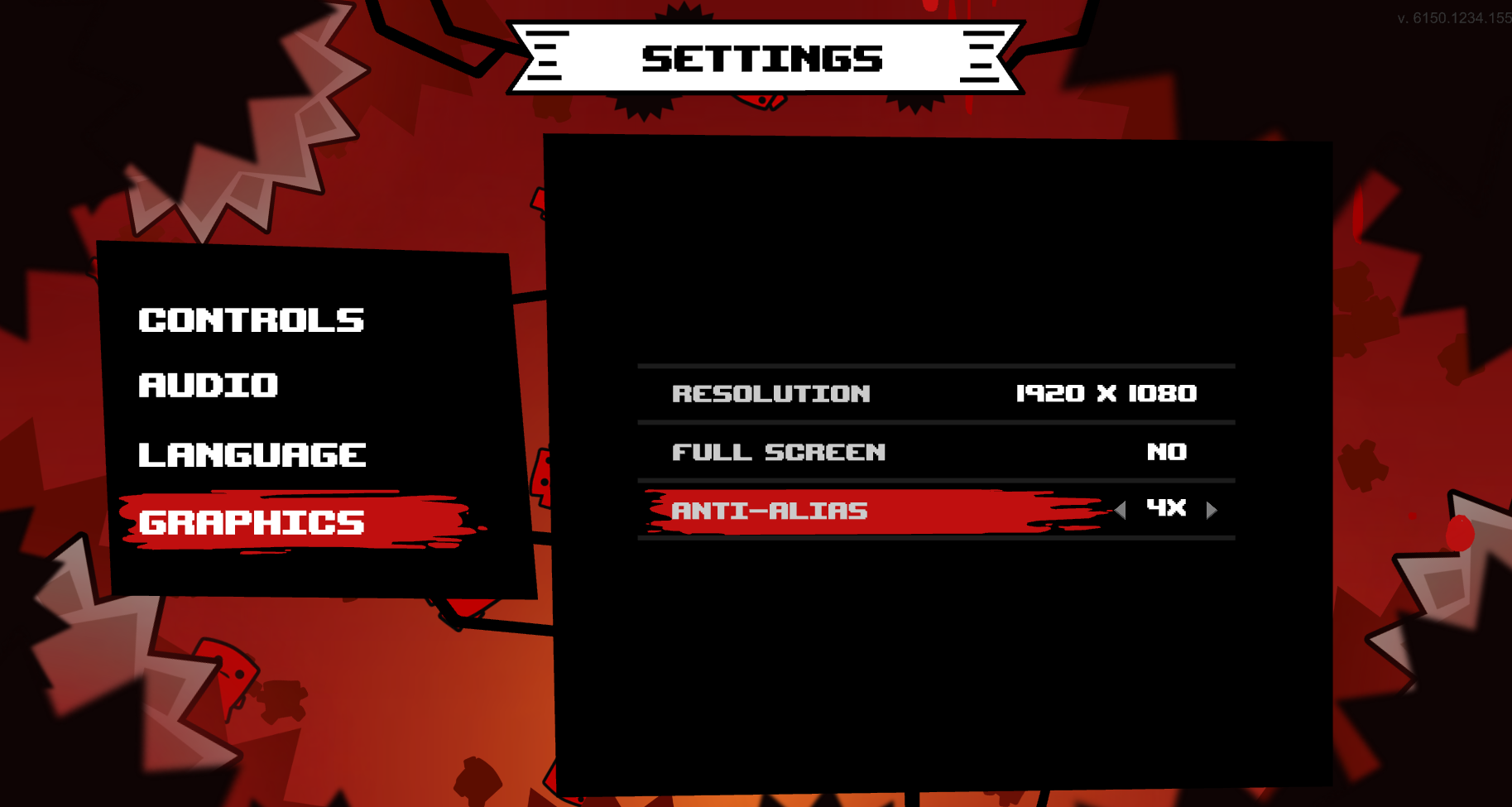
While the safest way to adjust the graphics settings is through the in game Settings menu, another way to adjust these settings is by editing the settings.config file with a text editor. The file, settings.config, exists in the Save directory directory Documents\My Games\Super Meat Boy Forever\Save\. If you are editing the file directly changes will not take affect until the next time you run the game.
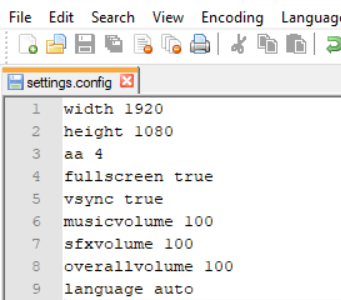
We have made the file human readable, but there is a chance that you could accidentally create an invalid file. If that happens, here is a default file formatted properly for you to replace the corrupted file and try again.
While the safest way to adjust the graphics settings is through the in game Settings menu, another way to adjust these settings is by editing the settings.config file with a text editor. The file, settings.config, exists in the Save directory directory Documents\My Games\Super Meat Boy Forever\Save\. If you are editing the file directly changes will not take affect until the next time you run the game.
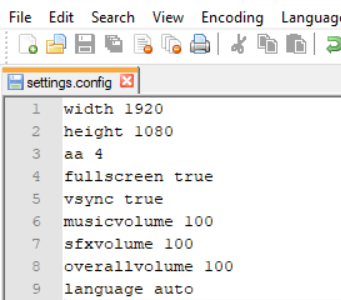
We have made the file human readable, but there is a chance that you could accidentally create an invalid file. If that happens, here is a default file formatted properly for you to replace the corrupted file and try again.
I have a new laptop but it still runs slow!
Newer laptops usually have two GPUs in them, one is an integrated one (Intel Graphics, etc) that's better for battery life and the other is NVidia or AMD which is better for gaming. Super Meat Boy Forever is going to need to use the NVidia or AMD GPU in order to run properly. Below are two links that can help you accomplish this.
How to switch to AMD from Integrated Graphics
How to switch to NVidia from Integrated Graphics
My game crashes when adjusting settings or trying to create or load a save file
Some users have reported that the game runs fine up until the point where you go to create / save a game or modify settings. This is due to the Windows virus scanner or the Ransomeware Protection blocking access to the folder. In a situation like this you need to exclude Super Meat Boy Forever's install file path from your anti-virus scanner. Follow the steps an the handy gif below.
- Open your Settings app by either typing it into the text box next to the start button or finding it in the start menu.
- Click on Update & Security
- Click on Windows Security
- Click on Virus & Threat Protection
- Under Virus & Thread Protection Settings click the Manage Settings link
- Scroll down to Exclusions and click Add or remove exclusions
- Click Add an exclusion
- Click Folder
- Browse for the install directory (which is usually C:\Program Files\Epic Games\SuperMeatBoyForever) and click Select Folder
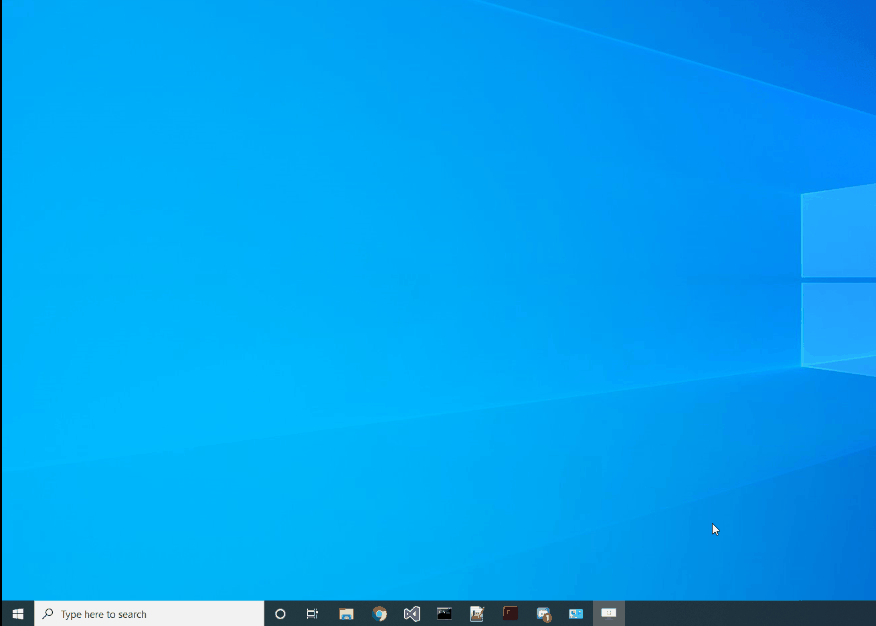
The game says it can't create a Pixel Shader or a Texture
If you get to this message, it's possible that your graphics card drivers are not properly installed, but it's much more likely that you are below our minimum system specs and that is something we unfortunately cannot fix. Feel free to email us though and we'll make absolutely sure, but if you are close to the refund deadline we suggest getting the refund.
My Controls are messed up and I can’t remap them!
This shouldn’t happen but if it does you can overwrite the controls.map file in the save directory. Save files are located in My Documents\My Games\Super Meat Boy Forever\Save. Click here for a default controls.map. If you’d rather try to delete it that will work too, but if you have cloud saves enable your file might already be backed up and then redownloaded after deletion. This file is not human readable so editing it in a text editor is unsupported and not recommended.
None of this is helping me! I need more help!
If you have exhausted all of the options above and the game still isn’t running it’s possible that your machine is either below our minimum specs or some other unknown issue is preventing you from running the game. You may email us at support@supermeatboy.com. Before you do though please include a DXDiag in your email so we can quickly assess what issue you are experiencing.
What is a DXDiag and how do I send it?
A DXDiag is a detailed rundown of your system specs, everything from your Windows version, to the amount of ram you have, to your graphics card and monitor resolution. This information is crucial to us when we try to address and remedy the issues you’re experiencing.
- Press the "Windows" key and the "R" key on your keyboard to bring up the “Run” box.
- In the “Run” box, type in "DxDiag".
- Press "Enter". This will start the DxDiag utility.
- Once the DirectX Diagnostic Tool appears, click on the "Save All Information" button at the bottom.
- When asked where to save the file, click on the drop-down box next to "Save In" and select "Desktop".
- In the "File Name" box, the name DxDiag.txt should appear. Leave this as is and click on the "OK" button.
- Click the Exit button to exit the DirectX Diagnostic Tool.
- On the Desktop, there should be a file named "DxDiag" or "DxDiag.txt". If you don't see it, please repeat the steps above and make sure to save the file to the Desktop.
- Attach this file to your email and we’ll see what we can do.
Thanks for being patient with us, we hope these steps helped and if they didn't we'll our best to make it right.
-Team Meat
XOXO